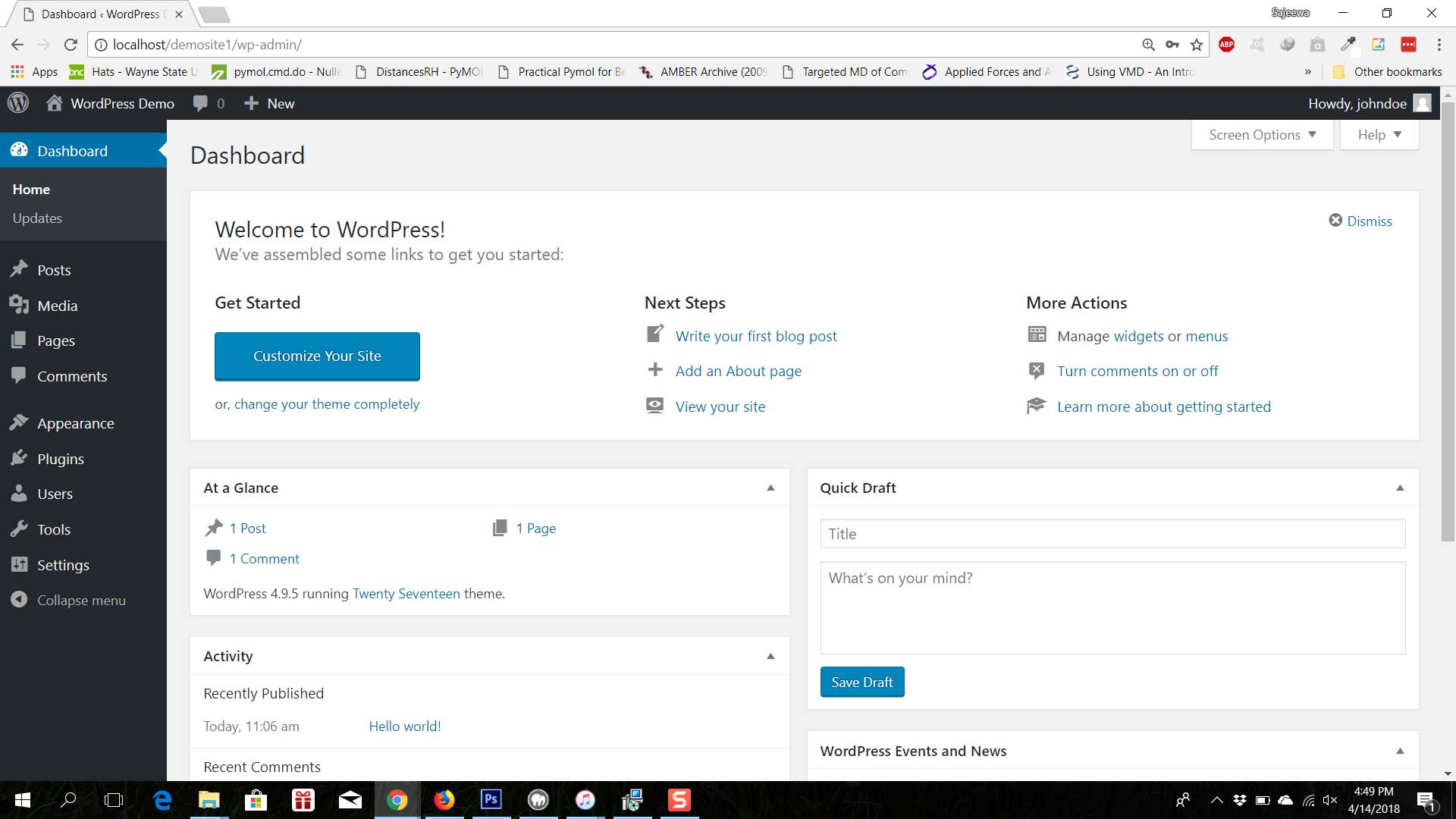- Install a PHP, MySQL server like MAMP.
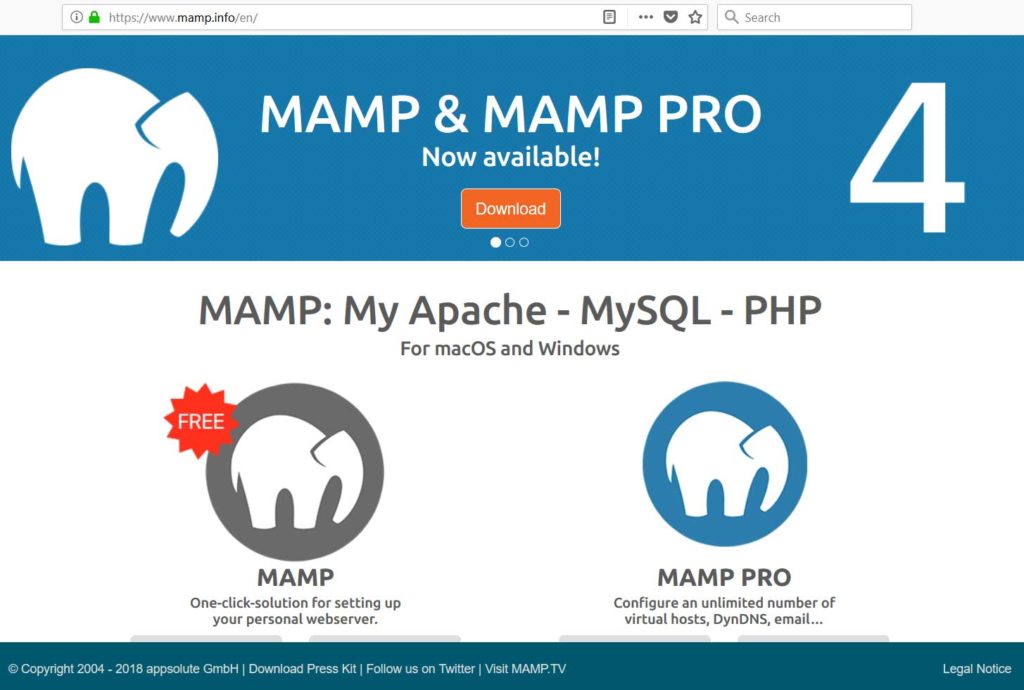
- Download WordPress from https://wordpress.org/download/ (gets downloaded as a zipped file).
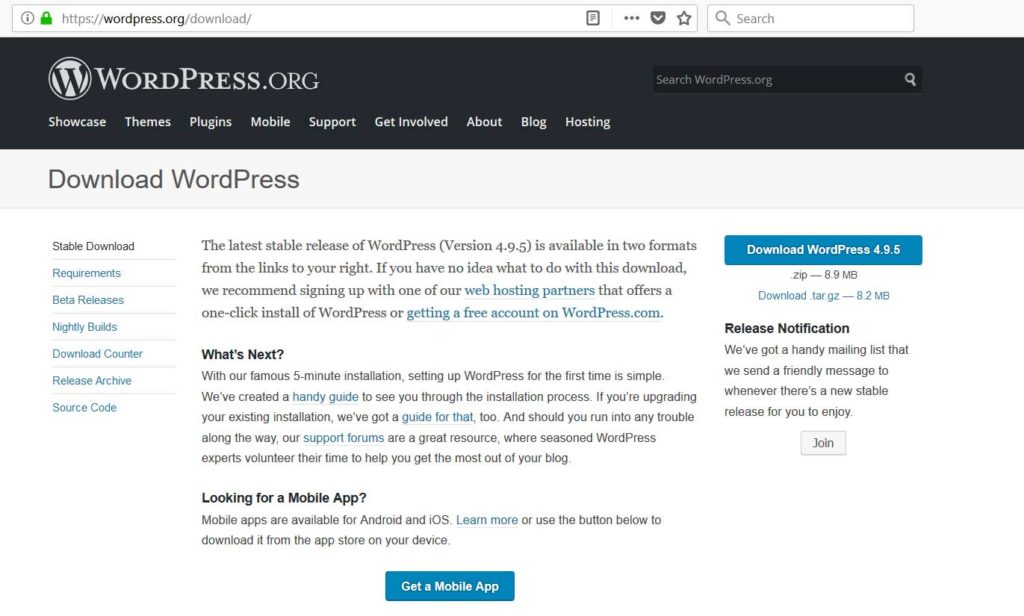
- Extract the contents of the downloaded WordPress zipped file.
- Go inside the MAMP/htdocs folder (the default location is C:\MAMP\htdocs\) and create a new folder for the website (e.g. demosite1) inside the htdocs folder.
- Copy the extracted contents of the WordPress zipped file into the demosite1 folder.
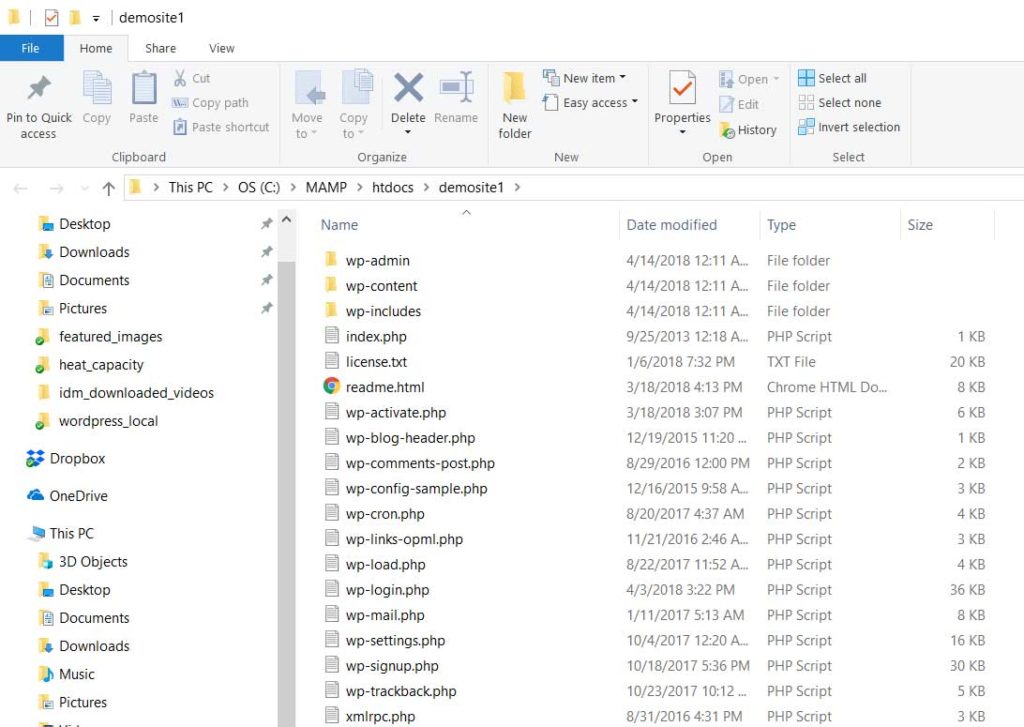
- Rename the wp-config-sample.php inside the htdocs\demosite1 folder to wp-config.php.
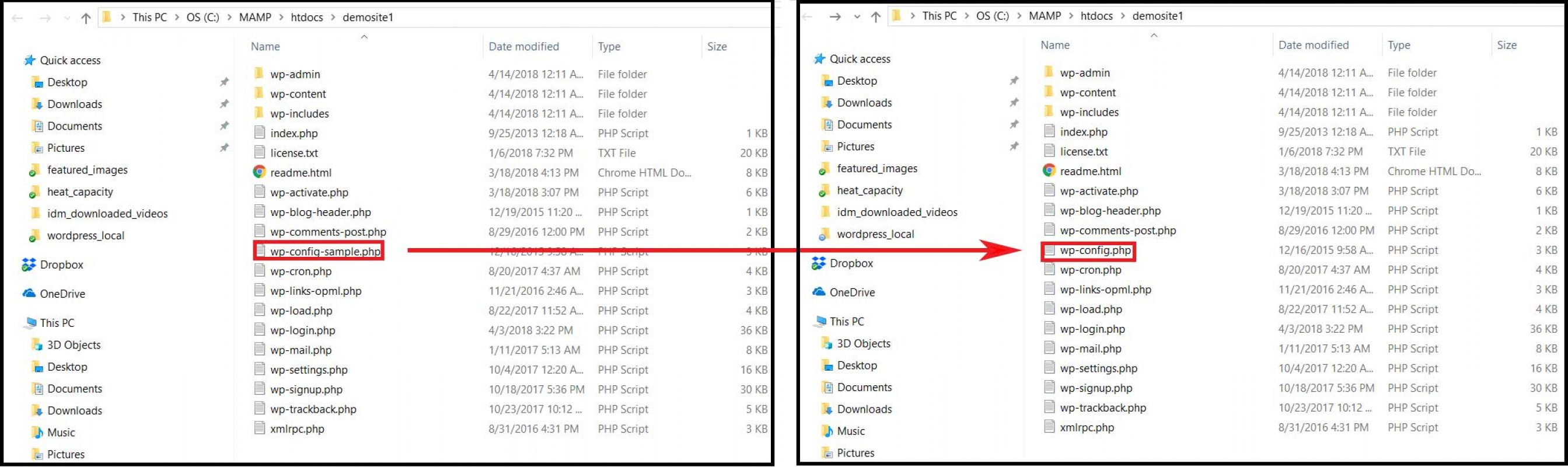
- Open the wp-config.php and make the following changes.

- Open the MAMP program and click on ‘open start page’.
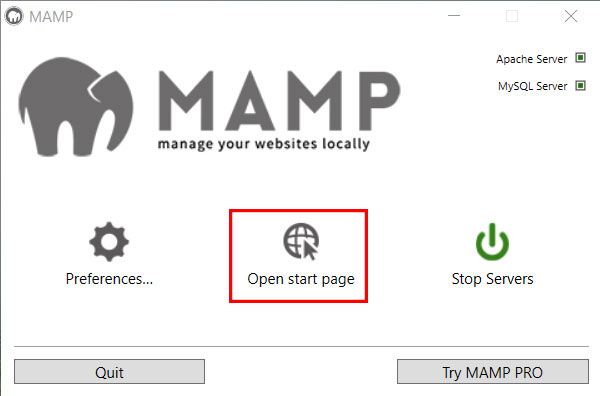
- Click on ‘phpMyAdmin‘ link on the homepage.
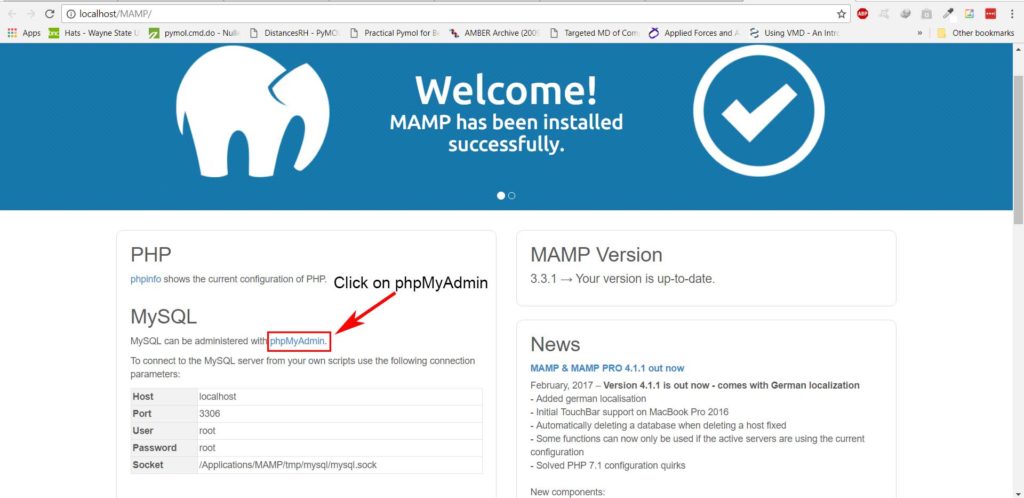
- Click on ‘New’ on the left hand side, enter the name ‘demosite1’ for database name and click ‘ and ‘Create’.
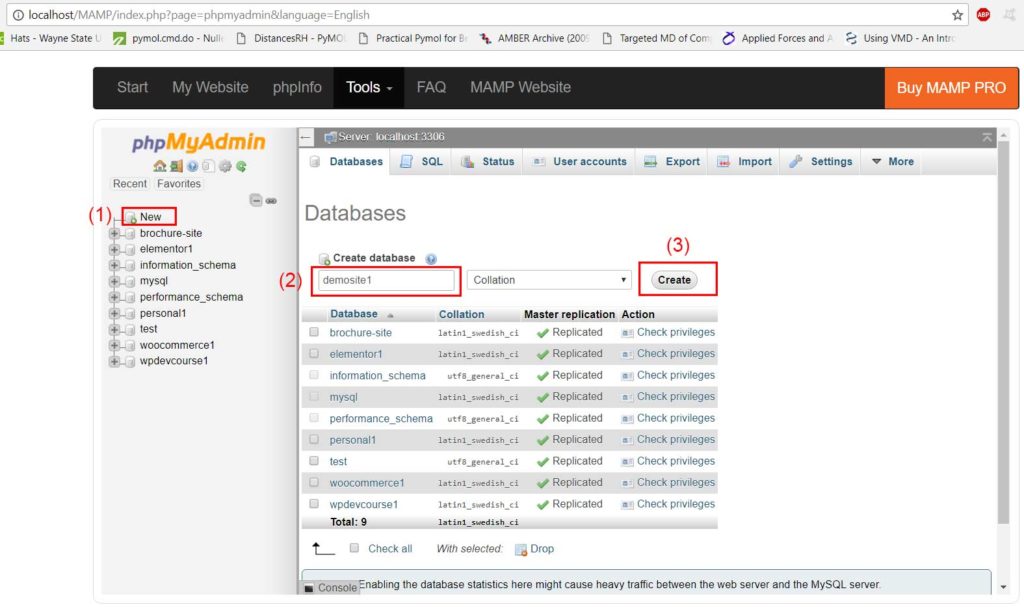
- Open a browser window and type localhost/demosite1 and press enter.
- Then after a couple of seconds you will be presented with the following window.
- Select language and click Continue.
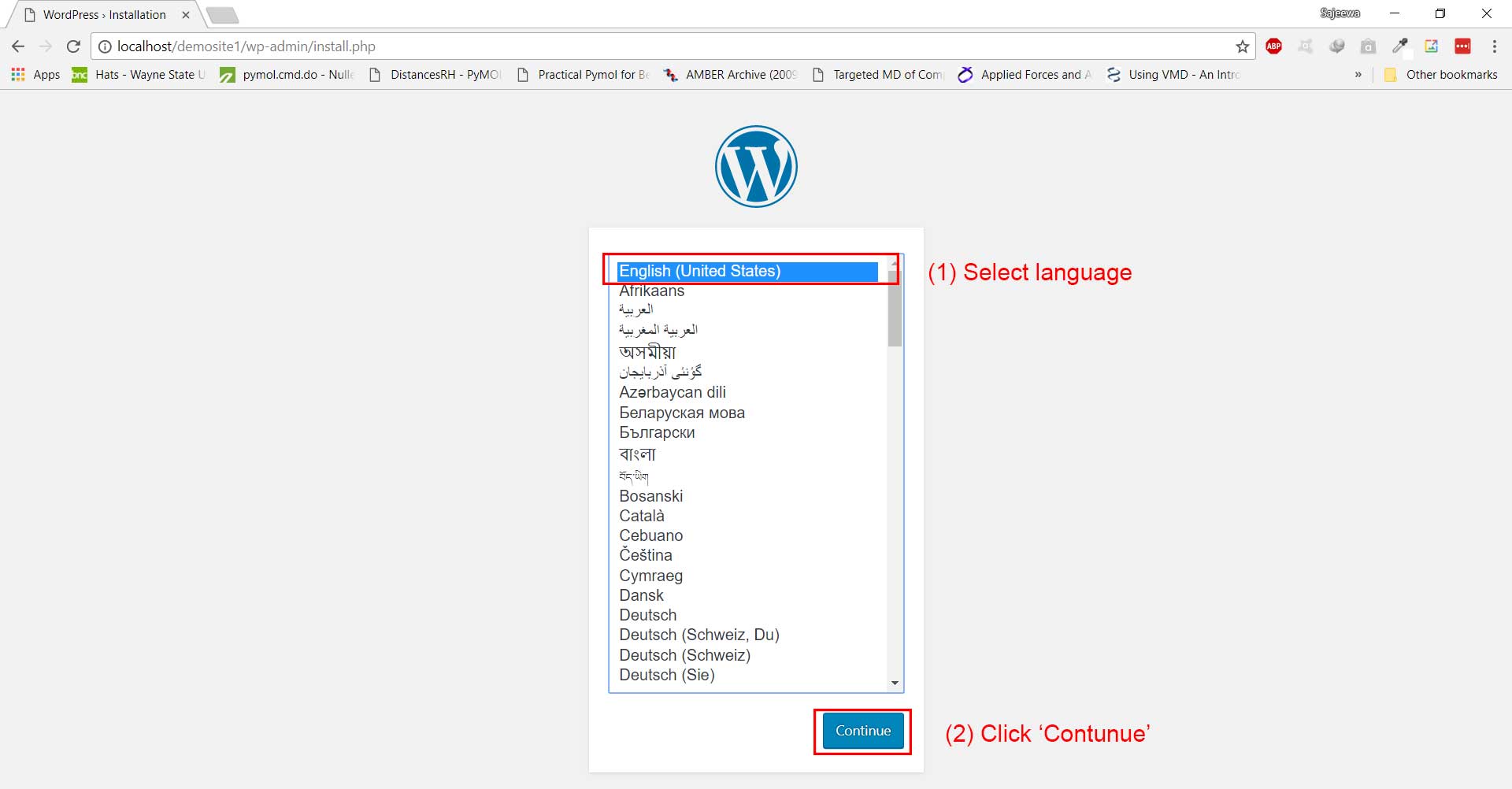
- Enter a site title, a username, a password, and email of your choice and click ‘Install WordPress‘.
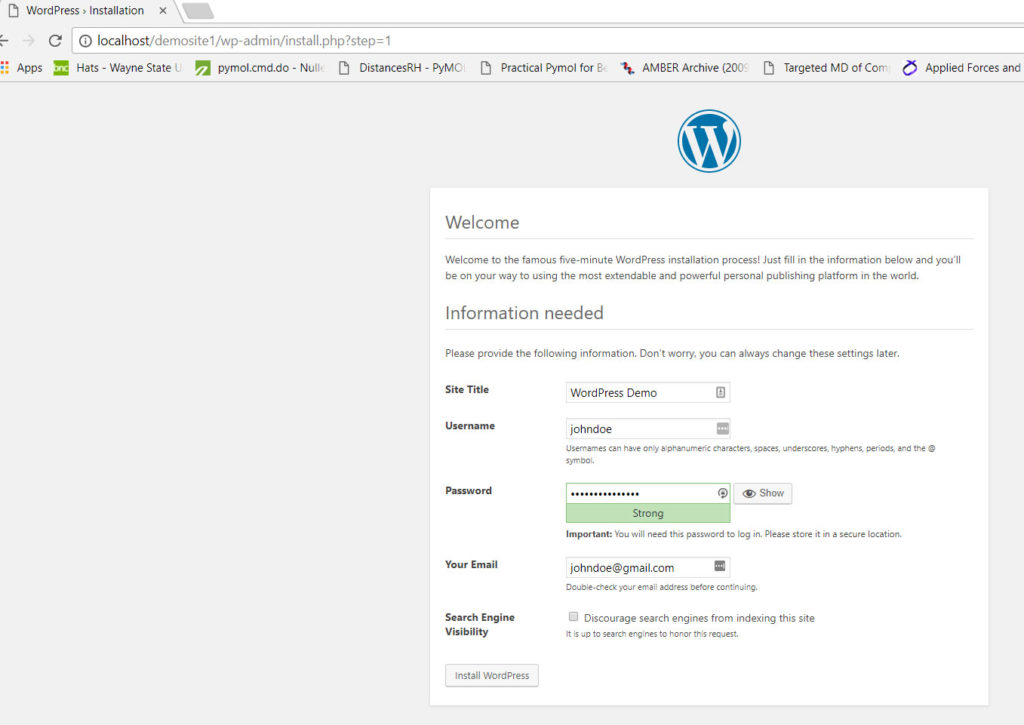
- Congratulations! Your installation is successful. Click ‘Log In’ to log in with your chosen username and password.
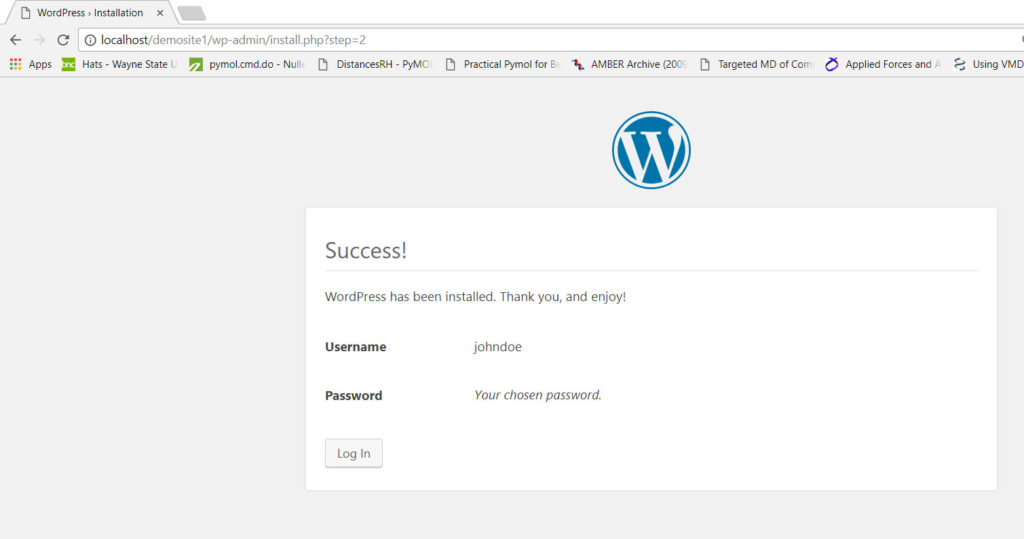
- Log in with your username and password.
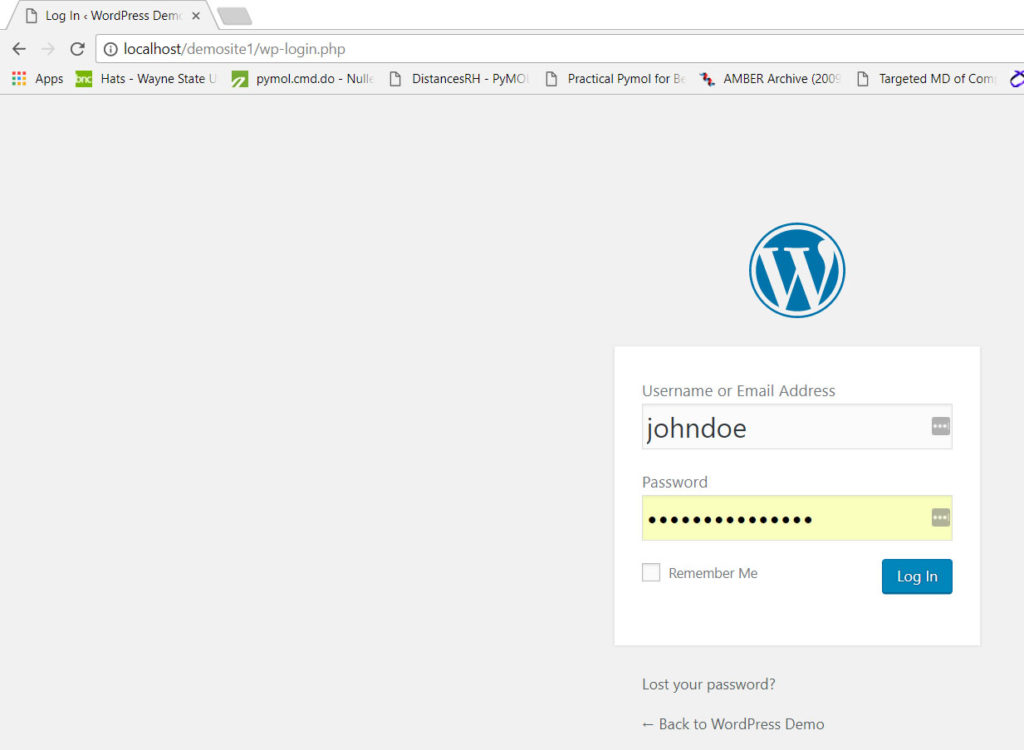
- Now you are inside the WordPress dashboard. Now that the installation of WordPress on your PC has been done it is time to start creating your dream website.